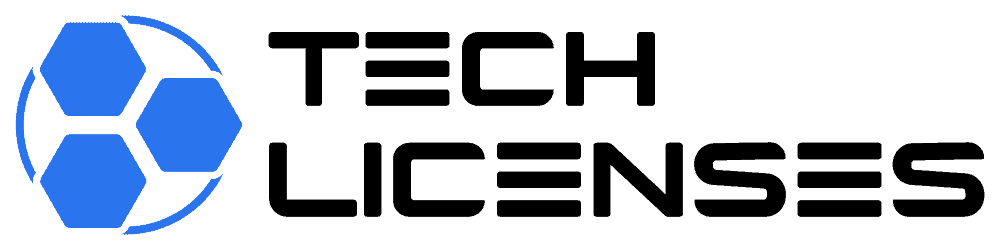Microsoft Windows, the ubiquitous operating system that powers billions of devices worldwide, is more than just a platform for running applications. It’s a comprehensive ecosystem of features and functionalities designed to enhance productivity, streamline workflows, and provide a seamless user experience. In this article, we embark on a journey through the various features of Microsoft Windows, from the iconic Start Menu to the intelligent digital assistant, Cortana.
The Iconic Start Menu:
The Start Menu has been a hallmark of Windows since its early versions, serving as the gateway to all your applications, settings, and files. In Windows 10 and beyond, the Start Menu combines the familiarity of the classic menu with the convenience of Live Tiles, allowing users to customize their experience with quick access to frequently used apps and information.
Taskbar and System Tray:
The Taskbar is a staple of the Windows interface, providing quick access to running applications, pinned programs, and the system clock. Users can easily switch between apps, open new instances, and manage windows with the Task View feature. The System Tray, located on the right side of the Taskbar, displays icons for system notifications, volume control, network status, and more.
Cortana, Your Personal Digital Assistant:
Cortana represents the evolution of personal computing, offering a voice-activated digital assistant to help users with tasks, searches, reminders, and more. From setting appointments to answering questions, Cortana utilizes artificial intelligence to provide personalized assistance and enhance productivity.
Windows Search:
Windows Search is a powerful tool for quickly finding files, applications, settings, and even web results directly from the Start Menu. With integrated search capabilities, users can locate documents, emails, photos, and videos across their devices or the cloud, saving time and effort.
Action Center and Notifications:
The Action Center in Windows provides a centralized hub for managing notifications, system alerts, and quick settings. Users can stay informed about updates, messages, and upcoming events while easily accessing settings for Wi-Fi, Bluetooth, airplane mode, and more.
Virtual Desktops and Task View:
Windows offers Virtual Desktops, allowing users to create multiple desktop environments for better organization and multitasking. Task View provides a bird’s-eye view of all open windows and Virtual Desktops, enabling quick switching between tasks and projects.
Snap Assist for Window Management:
Snap Assist is a feature designed to improve window management, allowing users to snap windows to the sides or corners of the screen for efficient multitasking. With Snap Assist, organizing and resizing windows becomes a breeze, enhancing productivity.
Microsoft Store and Universal Windows Apps:
The Microsoft Store is the central hub for downloading apps, games, movies, and more, all tailored for Windows. Universal Windows Apps offer a consistent experience across devices, optimized for touchscreens, desktops, and everything in between.
Security and Privacy Features:
Windows prioritizes security and privacy with features such as Windows Defender Antivirus, Windows Hello for biometric authentication, and BitLocker encryption for data protection. Users can control app permissions, manage privacy settings, and stay protected against threats.
Accessibility Options for Inclusivity:
Windows includes a range of accessibility options to ensure that everyone can use the operating system comfortably. Features such as Narrator, Magnifier, Speech Recognition, and Eye Control empower users with disabilities to interact with their devices effectively.
Gaming Enhancements with Xbox Integration:
For gamers, Windows offers a host of enhancements through Xbox integration. The Xbox Game Bar provides in-game overlays for capturing screenshots, recording gameplay, and accessing Xbox Live features seamlessly.
Continuity Across Devices with Timeline:
Timeline is a feature that syncs activities across multiple Windows devices, allowing users to pick up where they left off. Whether working on a document, browsing the web, or watching a video, Timeline provides a chronological view of recent activities for easy access.
Conclusion: Embracing the Windows Ecosystem
Microsoft Windows is more than just an operating systemâit’s a versatile and dynamic ecosystem of features designed to enhance productivity, creativity, and connectivity. From the familiar Start Menu to the intelligent capabilities of Cortana, Windows offers a seamless user experience tailored to modern computing needs.
Whether you’re a seasoned professional, a creative enthusiast, or a casual user, exploring the features of Microsoft Windows opens doors to new possibilities. Embrace the power of the Taskbar, harness the efficiency of Virtual Desktops, and let Cortana be your digital assistant on the journey to enhanced productivity.
In the vast landscape of computing, Microsoft Windows remains a beacon of innovation, providing users with the tools they need to work smarter, not harder. So, from the Start Menu to Cortana and beyond, dive into the world of Windows and unlock the full potential of your device.